
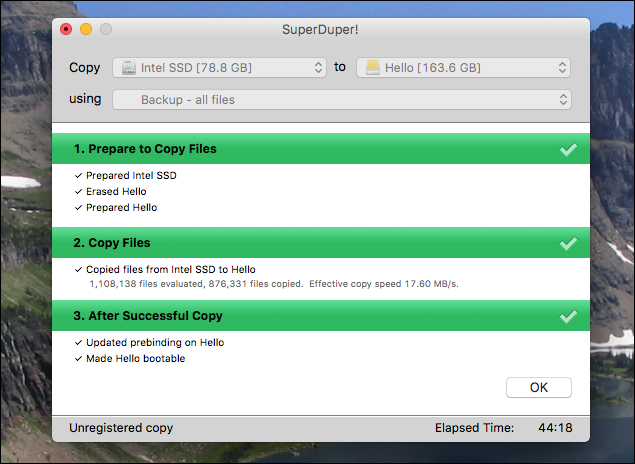
But if you don’t have an Apple USB SuperDrive, that Eject key sits quietly-sad, lonely, and seldom touched (unless you like pressing Control-Eject to bring up a dialog with buttons for Restart, Sleep, and Shut Down, or Control-Shift-Eject to sleep the screen).Īnd many people still have older MacBooks and keyboards with Eject keys. For the rest of us, this is where Dave DeLong’s clever Ejector app comes in.Įjector is incredibly simple. It runs in the background, and when you press the Eject key, a window opens showing all ejectable volumes. No need to lift your hands from the keyboard! Choose one and click Eject, or you can use the arrow keys to select a volume and press Return to eject it.

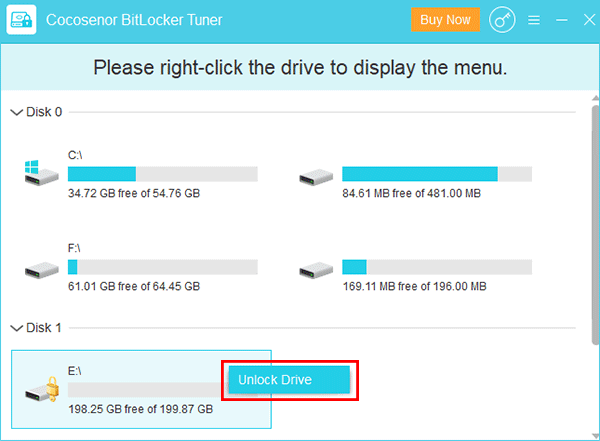
No Eject key on your MacBook Pro? No problem, because Ejector also supports the Touch Bar, displaying an eject button in the Control Strip. Alas, if you have a Mac that lacks either an Eject key or a Touch Bar, you’re out of luck-there’s currently no way to connect the eject action to a key of your choosing. However, if you have a macro utility like Keyboard Maestro, you could assign the Ejector app to any key combination.


 0 kommentar(er)
0 kommentar(er)
